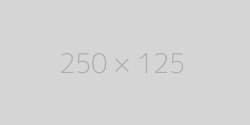What is My Browser? A Complete Guide to Browser Detection and Compatibility
| Your Browser | AppleWebKit |
| Browser Version | 537.36 |
| Your OS | |
| User Agent | Mozilla/5.0 AppleWebKit/537.36 (KHTML, like Gecko; compatible; ClaudeBot/1.0; +claudebot@anthropic.com) |

About What is My Browser? A Complete Guide to Browser Detection and Compatibility
Introduction
Every time you access the internet, you use a web browser. But do you know which browser you’re using? Understanding your browser’s details—such as its name, version, and capabilities—is essential for ensuring security, compatibility, and performance. In this guide, we’ll explore the concept of browser detection, how to find out what browser you’re using, and why it matters.
What is a Web Browser?
A web browser is a software application that allows users to access and interact with websites. It interprets HTML, CSS, JavaScript, and other web technologies to display content from the internet. Popular browsers include:
-
Google Chrome
-
Mozilla Firefox
-
Microsoft Edge
-
Apple Safari
-
Opera
-
Brave
How to Check What Browser You Are Using
If you’re unsure about your browser, you can use an online browser detection tool or check manually through the browser settings.
1. Using Online Browser Detection Tools
Numerous online services instantly identify your browser type and version. Some popular tools include:
These tools analyze your User-Agent String, which contains information about your browser, operating system, and device.
2. Manually Checking Your Browser Information
Google Chrome:
-
Click the three-dot menu in the top-right corner.
-
Go to Help > About Google Chrome.
-
The version number and update status will be displayed.
Mozilla Firefox:
-
Click the three-line menu (hamburger icon) in the top-right corner.
-
Select Help > About Firefox.
-
The browser version will be displayed.
Microsoft Edge:
-
Click the three-dot menu in the top-right corner.
-
Select Help and Feedback > About Microsoft Edge.
-
View the browser version and update status.
Apple Safari (macOS):
-
Open Safari.
-
Click Safari > About Safari in the top menu.
-
The version number will appear in a pop-up window.
Why Browser Detection Matters
1. Security and Updates
Older browsers may have security vulnerabilities that hackers can exploit. Regularly checking and updating your browser ensures:
-
Protection against malware and phishing attacks.
-
Compatibility with the latest web security standards.
-
Improved privacy features, such as tracking prevention.
2. Website Compatibility
Not all browsers support the same web technologies. Some websites may not function properly on outdated or less common browsers. Browser detection helps:
-
Identify unsupported features.
-
Optimize web applications for different browsers.
-
Ensure a consistent user experience across all devices.
3. Performance Optimization
Each browser has its own rendering engine, affecting speed and efficiency. By knowing your browser:
-
You can switch to a faster, more efficient browser.
-
Developers can fine-tune websites for better performance.
-
Users can troubleshoot slow-loading pages.
How Browsers Differ from One Another
1. Rendering Engines
Browsers use different rendering engines to process and display web pages:
-
Blink (Google Chrome, Microsoft Edge, Opera, Brave)
-
Gecko (Mozilla Firefox)
-
WebKit (Safari)
2. Privacy Features
Different browsers prioritize privacy in various ways:
-
Brave and Firefox emphasize tracking prevention and ad-blocking.
-
Chrome collects more user data but offers security enhancements.
-
Safari implements Intelligent Tracking Prevention (ITP) for better privacy.
3. Extension and Plugin Support
Extensions enhance browser functionality but vary by platform:
-
Chrome and Edge support extensions from the Chrome Web Store.
-
Firefox has a robust, privacy-focused extension ecosystem.
-
Safari limits extension usage for security reasons.
How to Improve Your Browser Experience
1. Keep Your Browser Updated
Regular updates ensure security, bug fixes, and feature improvements. Enable automatic updates where possible.
2. Use a Privacy-Focused Browser
If privacy is a concern, consider switching to browsers like:
-
Brave (Blocks ads and trackers by default.)
-
Firefox (Strong privacy settings and open-source.)
-
Tor Browser (Anonymizes internet traffic.)
3. Manage Extensions Wisely
Too many extensions can slow down your browser. Only install necessary, trusted extensions and remove unused ones.
4. Clear Cache and Cookies Regularly
Over time, cached data can slow down browsing. Periodically clear your cache and cookies to improve performance.
5. Enable Hardware Acceleration
This setting allows your browser to use your computer’s GPU for smoother performance, especially for video streaming and gaming.
Conclusion
Knowing what browser you’re using is essential for security, compatibility, and performance. Whether you’re troubleshooting website issues, optimizing your browsing experience, or ensuring privacy, identifying your browser helps make informed decisions. Use browser detection tools or check manually to stay up to date and enjoy a seamless internet experience.
Start by checking your browser now and take control of your web experience!