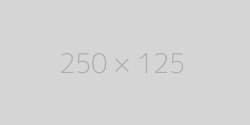How to Get the Source Code of a Webpage: A Step-by-Step Guide
Enter a URL

About How to Get the Source Code of a Webpage: A Step-by-Step Guide
Have you ever wondered how websites are built or what makes them tick? Behind every visually stunning webpage lies a backbone of code—HTML, CSS, and JavaScript—that dictates its structure, design, and functionality. Accessing this source code can be incredibly valuable, whether you're a developer debugging a site, a designer seeking inspiration, or a curious learner exploring how the web works.
In this guide, we’ll walk you through how to view the source code of any webpage using different browsers, devices, and tools. We’ll also explain why this skill matters and how you can use it to enhance your own projects.
What Is Webpage Source Code?
Source code is the raw, unprocessed set of instructions that a web browser interprets to display a webpage. It includes:
-
HTML (HyperText Markup Language): Defines the structure of the page (headings, paragraphs, links, etc.).
-
CSS (Cascading Style Sheets): Controls the visual styling (colors, fonts, layouts).
-
JavaScript: Adds interactivity (animations, form validations, dynamic content).
-
Metadata, external resource links (images, fonts), and more.
By viewing the source code, you can:
-
Learn how specific features are implemented.
-
Troubleshoot errors on your own website.
-
Analyze competitors’ SEO strategies (e.g., meta tags).
-
Inspect security practices (e.g., tracking scripts).
How to View Source Code on Desktop Browsers
Every major browser allows users to view a webpage’s source code. Here’s how to do it in Chrome, Firefox, Safari, and Edge.
1. Google Chrome
-
Method 1: Right-Click Shortcut
-
Navigate to the webpage you want to inspect.
-
Right-click anywhere on the page (avoid images or links).
-
Select “View Page Source” from the context menu.
-
A new tab will open displaying the raw HTML code.
-
-
Method 2: Keyboard Shortcut
-
Press
Ctrl + U(Windows/Linux) orCmd + Option + U(Mac).
-
-
Bonus: Developer Tools
For a more interactive experience, use Chrome’s Developer Tools:-
Press
Ctrl + Shift + IorF12(Windows) /Cmd + Option + I(Mac). -
Click the “Elements” tab to explore the HTML and CSS in real time.
-
2. Mozilla Firefox
-
Method 1: Right-Click Menu
-
Right-click on the page.
-
Choose “View Page Source”.
-
-
Method 2: Keyboard Shortcut
-
Press
Ctrl + U(Windows/Linux) orCmd + U(Mac).
-
-
Bonus: Web Developer Tools
Firefox offers robust tools for coders:-
Press
Ctrl + Shift + IorF12. -
Use the “Inspector” tab to modify elements on the fly.
-
3. Safari
-
Enable Developer Menu First:
-
Open Safari and go to Preferences > Advanced.
-
Check “Show Develop menu in menu bar”.
-
-
View Source Code:
-
Click the “Develop” menu in the top toolbar.
-
Select “Show Page Source”.
-
Alternatively, press
Cmd + Option + U.
-
4. Microsoft Edge
-
Method 1: Right-Click
-
Right-click the page and choose “View Page Source”.
-
-
Method 2: Keyboard Shortcut
-
Press
Ctrl + U(Windows).
-
-
Developer Tools
Edge uses Chromium’s engine, so its tools resemble Chrome’s:-
Press
Ctrl + Shift + IorF12. -
Explore the “Elements” tab for code inspection.
-
How to View Source Code on Mobile Devices
Yes, you can even view source code on smartphones! Here’s how.
1. Android (Chrome)
-
Using Browser Tools:
-
Open Chrome and navigate to the webpage.
-
Type
view-source:before the URL (e.g.,view-source:https://example.com).
-
Alternatively, install apps like “View Source” from the Play Store.
-
2. iPhone/iPad (Safari)
Use a Bookmarklet:
-
Create a new bookmark in Safari.
-
Name it “View Source” and paste this JavaScript code into the URL field:
-
-
Open a webpage, tap the bookmarklet, and the source code will display.
-
Online Tools to Extract Source Code
Don’t want to use browser shortcuts? Try these free online tools:
-
CodeBeautify
-
Visit codebeautify.org/view-source-code.
-
Enter the URL to fetch and display formatted HTML.
-
-
View Page Source
-
Go to view-page-source.com.
-
Input the webpage URL to view its code, links, and SEO data.
-
-
Chrome Extension: Web Developer
-
Install the Web Developer extension.
-
Click the extension icon and select “View Source”.
-
Why Would You Need the Source Code? Practical Uses
-
Learning Web Development
Studying how professionals structure HTML/CSS is a great way to improve your skills. For example, you can reverse-engineer a responsive menu or parallax scrolling effect. -
Debugging Your Website
If your site isn’t rendering correctly, comparing its code to a working version can help spot missing tags or broken scripts. -
SEO Analysis
Check competitors’ meta tags, schema markup, or canonical URLs to refine your own SEO strategy. -
Security Audits
Identify suspicious third-party scripts or trackers loading on a webpage. -
Content Scraping (Ethically!)
Extract public data like product prices or blog posts for analysis (always respectrobots.txtand terms of service).
FAQs About Accessing Source Code
Q1: Is viewing a website’s source code legal?
Yes! Source code rendered in your browser is publicly accessible. However, reusing code without permission may violate copyright laws.
Q2: Can I modify the source code to change a webpage?
Temporarily, yes—using browser Developer Tools. But these changes only apply to your local copy and reset on refresh.
Q3: Why can’t I see the source code for some sites?
Websites built with JavaScript frameworks (e.g., React) may load content dynamically. Use Developer Tools’ “Sources” tab to inspect bundled files.
Q4: How do I save the source code as an HTML file?
In most browsers:
-
Press
Ctrl + S(Windows) orCmd + S(Mac). -
Choose “Webpage, HTML Only” as the format.
Final Tips for Working with Source Code
-
Format Minified Code: Use tools like HTML Formatter to tidy up compressed code.
-
Validate Your Code: Check for errors using the W3C Validator.
-
Explore Beyond HTML: Use Developer Tools to monitor network requests, debug JavaScript, or analyze performance.
Conclusion
Viewing a webpage’s source code is a simple yet powerful way to demystify how the web works. Whether you’re troubleshooting, learning, or analyzing, this skill empowers you to look beyond the surface and understand the mechanics of your favorite sites.